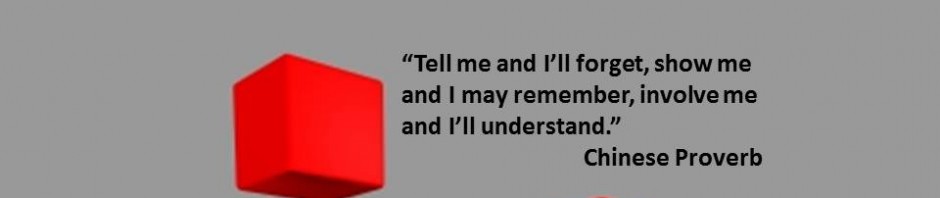THE 4Cs- CREATING WITH WEB 2.0 TOOLS (2/4)
Blog Post Agenda:
1. WEB 2.0 TOOLS
2. CREATING, the highest in the Bloom’s Revised Taxonomy
3. 13 WEB 2.0 TOOLS FOR CREATING 🙂
4. END OF BLOG POST BONUS (Kathy Schrock’s tools for Bloom’s Taxonomy & a series of tutorials for Creating assembled for you in a practical glog 🙂 )
1. WEB 2.0 TOOLS
Web 2.0 tools are Internet applications which allow users to share information and user-generated content, work in teams, network, cooperate, collaborate, edit, interact, and disseminate information. The revolution in educational technologies over the second part of the last century was marked by the invention of Web 1.0 tools (the static web), and over the first decade of the 21st century by mobile technologies (cell phones, tablets) and Web 2.0 technologies (interactive web). Web 1.0 was the read-only web, which was the early type of internet which allowed people to search for information and read it. While Web 1.0 concentrated on presenting information, user-generated content was not available. Web 2.0 tools allow people to interact, create their own content, and collaborate at an unprecedented scale.
2. CREATING,
the highest in the Revised Bloom’s Taxonomy
Creativity is one of the 4C’s (along with Critical Thinking–discussed in my previous post–, Collaboration and Communication–will be discussed in my next two blog posts). The Partnership for the 21st century skills (P21) explains that building creativity into our classrooms involves teaching our students to think creativly, working creatively with others, and implement innovations.
Why do we want our students to create?
We want our students to create because creating is a high level thinking skill. It is found at the top of Revised Bloom’s Taxonomy. Bloom’s Taxonomy changed between 1956 and 2001. The change of the Bloom’s taxonomy is very well depicted in the picture bellow.
Consequently, asking students to create represents the most rigorous way in which students have the opportunity to showcase their knowledge. Why do we want our students to create? We want them to create because we want to give them a chance to prove ourselves both the fact that they’ve learned something and also show us what that knowledge looks like in their minds. It includes the process of reorganizing elements in a new pattern, most of the time resulting in the creation of a new product. Allowing students to be creative involves many other things like giving them choices and also teaching them management skills.
I will point out here something which pertains to working with ELLs. Scaffolding the instruction is a very well know practice. However, it is crucial that teachers scaffold both the input and the output. They need to scaffold both the process and the product, the process of delivering the instruction, as well as what the students produce in order to prove their mastery and understanding of the content. No matter what cognitive level or language proficiency a student has, they need to be given the chance to showcase what they have learned. Why would any students get a free pass? Teachers have no right to underestimate students. It’s definitely not fair to ask all the students to show their knowledge in the same way because this would surely limit the students; and also, it is not fair to give free passes to students who lack language proficiency. By giving them free passes, teachers really do them a huge disservice, sending them the message that they have no knowledge to showcase, that they are not capable of proving the fact that they have made any progress. So, let’s delve into the vast area of Web 2.0 tools and explore a few ideas for developing our students’ higher level thinking skills by asking them to create. And afterwards, let’s just pick and choose the best ones for our students, or let THEM choose. My goals for listing those 13 Web 2.0 tools below is just to get you started with using these kinds of tools in your classroom. In other words, the list below is by no means a comprehensive guide, but rather all you need for a great start.
Creating is defined by the Partnership for the 21st Century Skills as follows:
3. 13 WEB 2.0 TOOLS FOR CREATING 🙂
VoiceThread (sample)
(check out a previous post on this great Web 2.0 tool which gives you all the resources you need to use it here) 🙂
Storybird (sample)
GoAnimate (sample)
Voki & Blabberize (sample V., sample B.)
Storytelling with Animoto
Podcasting with AudioBoo
Videocasting with Twitcasting Live
Video Creation with WeVideo
Presentations with Prezi
Creating storyboards with Storyboardthat
Kerpoof, multimedia creation site
GlogsterEdu, multimedia poster creation site
4. END OF BLOG POST BONUS
If you want to delve deeper into the Revised Bloom’s Taxonomy and find apps that go with each of them, Kathy Schrock’s Guide to Everything is the place where you need to hang out http://www.schrockguide.net/bloomin-apps.html. This is undeniably a very resourceful blog post all teachers should visit.
Also, for your convenience check the following collection of tutorials here.
Until next time get creative, be inspired, and grow! 🙂
If you liked this post, remember that you can follow me via email. 🙂
To get my future posts via email (one post a month), you can subscribe by entering your email address in the box found on the right side of this screen. I hope the info I share with you through my blog will help your students at least as much as it has helped mine.
Fondly,
Margo